Preparing with Photoshop
To get started, you will need to download the following: Download Export Layers to Files Fast
Within Photoshop, organize your components into folders of traits (eyes, mouths, ears, nose, etc.).
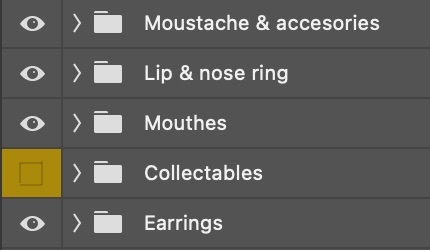
Once all of your components and traits are organized and layered how you want them, you'll run the Export Layers to Files Fast plug-in.
Navigate to File > Scripts > Browser > Export Layers to Files Fast.
Once you're in the export window, make sure to set the Output options to Groups as Folders, and select Transparency with PNG-24 format for the highest quality export as pictured below.
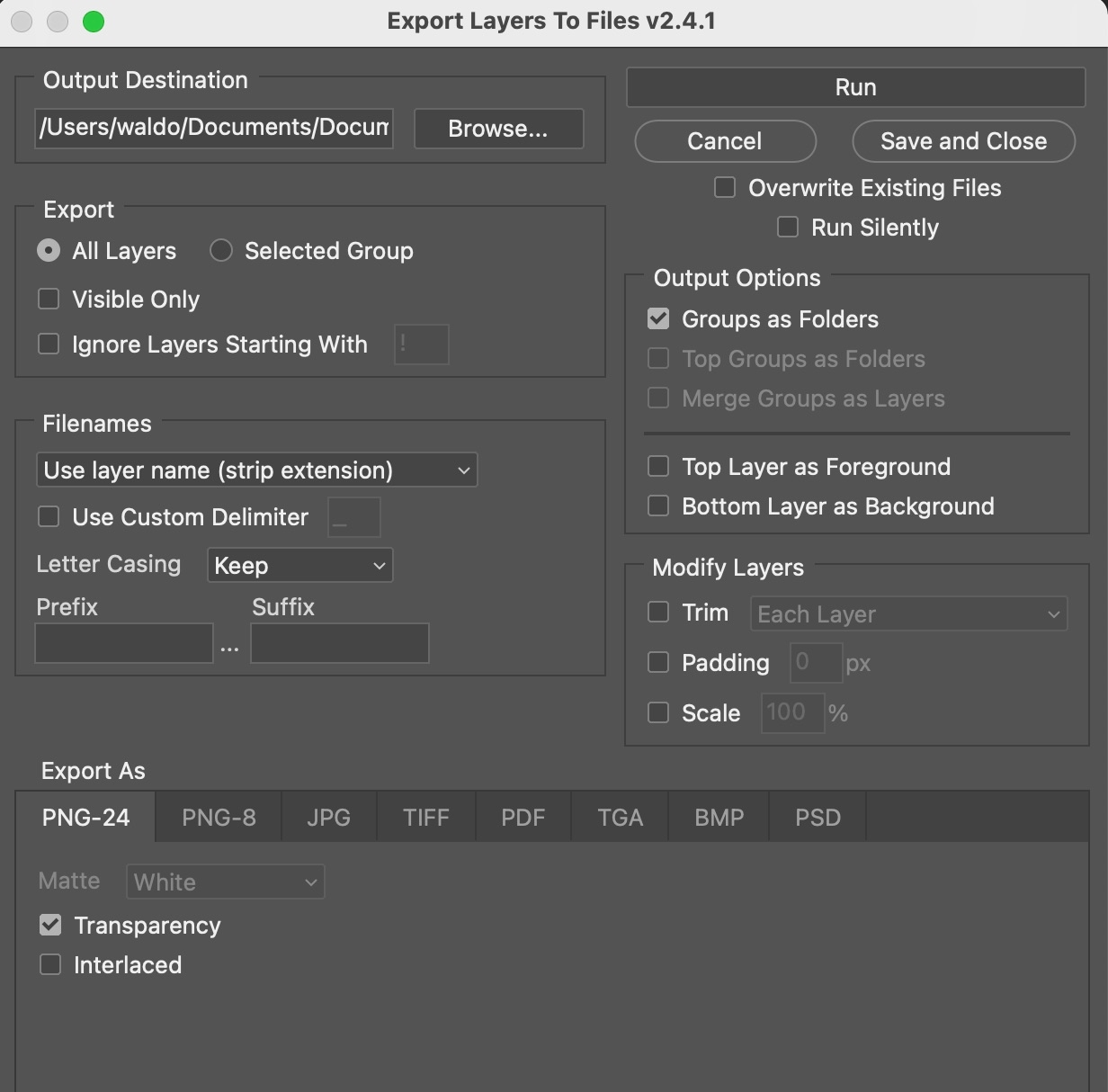
The export function can take anywhere from 1-30+ minutes depending upon your file size, computer specifications, and the number of layers being exported. Once exported, you will have a parent folder that holds all of your components with trait layers inside.
Last updated
Was this helpful?