Animating with Photoshop
First, you’ll need to prepare your layer groups for Bueno.
As you do this, organize the trait layer you would like to animate as a folder of layers that contains every frame of your animation.
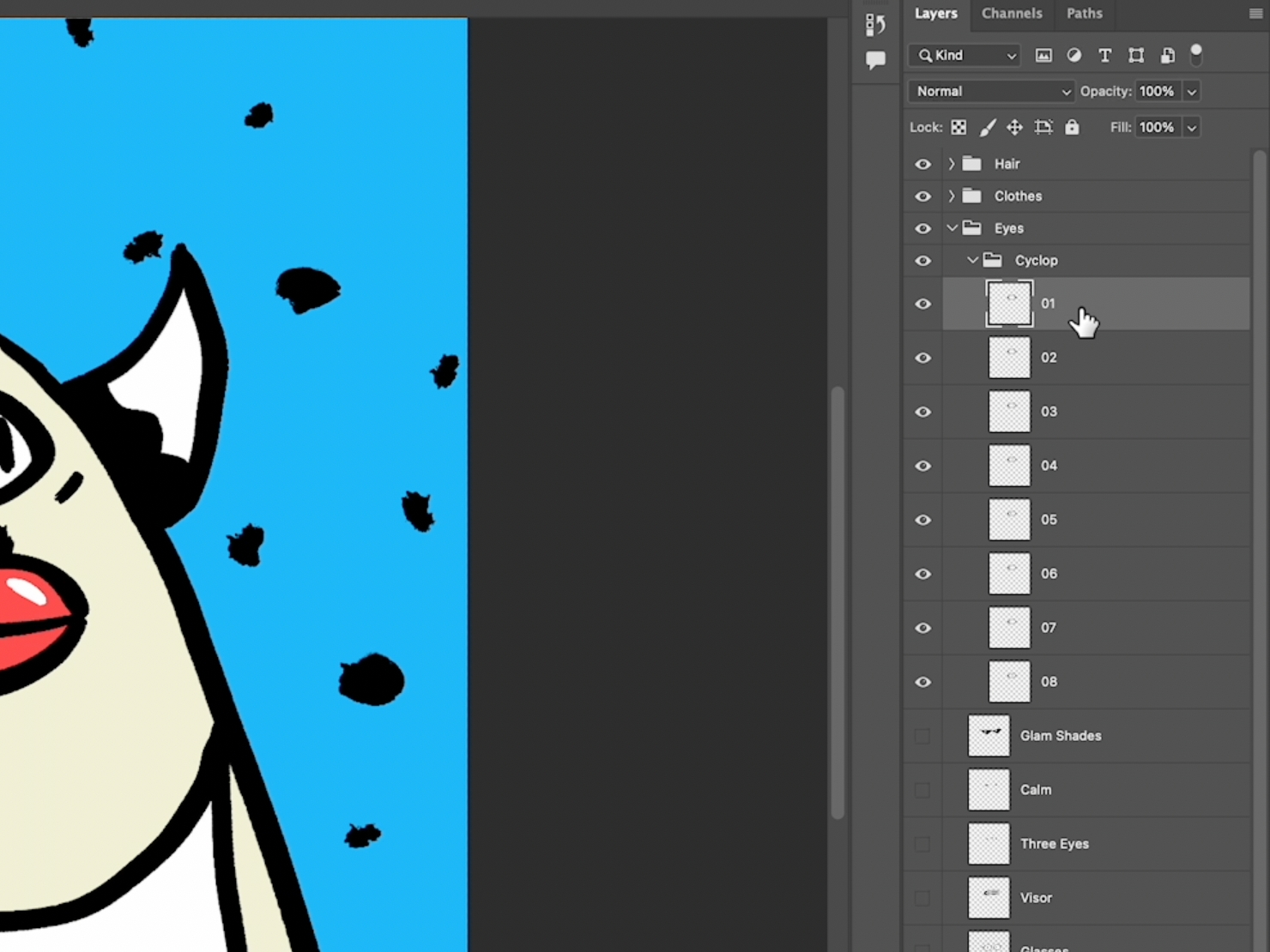
Make sure to name your frames in numerical order, so Bueno knows in what order to animate them. Next, export and upload your files as normal, and Bueno will automatically animate the trait! Simple. 😉
Note: All animation frames must have the same frame size, or Bueno will not animate.
You can control the frame rate from the settings tab, under artwork settings.

Last updated
Was this helpful?